Table of Contents
- What Are Layers in Photoshop?
- Why Use Layers?
- How to Edit Only on One Layer in Photoshop (2 Simple Steps)
- Save Time With PhotoUp’s Expert Real Estate Photo Editing
Are you looking into how to edit a single layer in Photoshop instead of multiple layers?
Layers are a great tool in Photoshop. Mainly, because they allow you to edit or adjust each layer individually without affecting the rest of the file, but sometimes you may want to edit only one layer for simplicity.
In this post, we’ll show you how to edit a layer in Photoshop. We’ll also cover what layers are and why you may want to use them when editing your real estate photography or any photography in general.
Alright, let’s dive in!
What Are Layers in Photoshop?
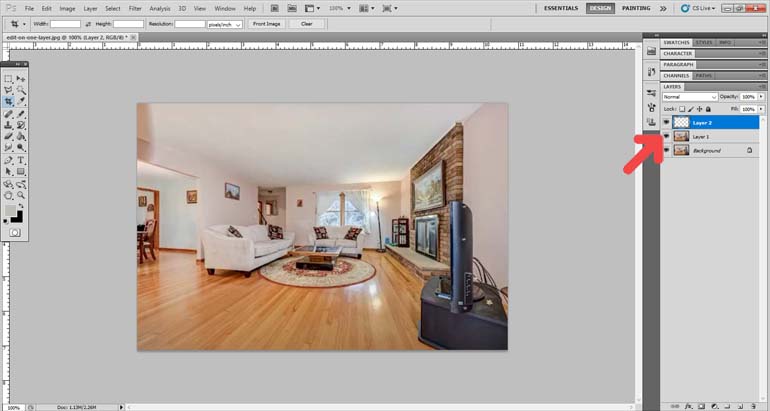
Adobe explains layers like:
“Layers are like stacked, transparent sheets of glass on which you can paint images. You can see through the transparent areas of a layer to the layers below. And you can work on each layer independently, experimenting to create the effect you want.”
As a result, you can adjust color and brightness and create special effects on each layer. Plus, you can also rearrange the order of your layers, duplicate them, and link them to work on several layers simultaneously.
There are two types of layers in Photoshop:
- Content layer: A content layer contains different types of content, like text, shapes, and photographs.
- Adjustment layer: An adjustment layer allows you to apply adjustments to the layers below them, like brightness and saturation.
Why Use Layers?
Beginners in photo editing often question why you need to use layers when you can work with everything in the image at once.
The truth is, layers give you both flexibility and control because you can edit each layer independently from the rest of the image.
For example, if you aren’t satisfied with your last edit, you can just delete or hide that layer. To check the edits and how they affected your image, you can turn each layer on and off by clicking on the Eye Icon.
Have You Ever Thought To
Outsource Photo Editing?
Try it today with 10 free edits from three professional photo editors.
How to Edit Only on One Layer in Photoshop (2 Simple Steps)
Now that you know what layers are and why you may want to use them, let’s show you how to edit on only one layer in Photoshop.
You can either watch the video or continue reading the text below:
Editing on a Single Layer

Step 1. To edit this image using only One Layer, you do not need to duplicate the Original Layer, but instead, click the Lock Icon to the right of the layer. Once the lock opens, your original layer will be editable.
Step 2. Next, let’s find out if we can edit the layer by removing the woman standing to the left in the image.
Again, you do not need to duplicate the layer, but rather choose the Tools that you need to remove the woman.
Now we have removed the woman in the image without duplicating or adding new layers.
Lastly, check out the Before and After images to see the difference:

High-Quality & Consistent
Real Estate Photo Editing
Hire a dedicated editor with performance metrics from $7/hour.
Save Time With PhotoUp’s Expert Real Estate Photo Editing


Tired of spending hours and hours at night editing your photos when you could instead spend time with loved ones?
PhotoUp has a team of professional real estate photo editors who are eager and ready to take your photography to the next level.
Browse Top Dedicated
Real Estate Photo Editors
Ready-to-hire editors for real estate photo editing, and more.
Our skilled photo editors can handle any project, big or small, and help with the following issues:
- Improper exposure levels
- Harsh shadows, lack of light, etc.
- Blurred images that were taken without a tripod
- Images that need cropping or other effects
- Lawn greening and sky replacements
- Twilight and day-to-dusk editing
- Clutter and object removal
- Line and angle corrections
- And much more!
But that’s not all!
PhotoUp is a complete one-stop-shop for real estate marketing and also offers services such as:
- Virtual staging
- Real estate walk-through videos
- Single property websites
- Real estate photographer websites
- Property flyers
- House portraits
- Virtual assistants
- And more.
To show you what we can do, here are before and after examples of PhotoUp’s virtual staging:


Our professional real estate photo editors can transform any empty, cluttered, or dull image and make it look like it’s taken straight from an interior magazine!
When you sign up for a free PhotoUp account, you’ll get access to our user-friendly photo management system, so you can upload and receive photos, send instructions and feedback, track and manage team members and clients, store final images, and more!
PhotoUp Real Estate Photo Editing Uploader Demo
To see how easy it is to get started with PhotoUp, you can check out our real estate photo editing uploader demo:
And there you have it!
Did we say that, for a limited time, you’ll get 10 free edits when signing up?
Take action today and sign up for a free PhotoUp account! Let PhotoUp take the editing off your plate so that you can focus on shooting more properties and doing other high-impact tasks.
We hope this blog post helped you learn how to edit on only one layer in PhotoUp. If you found this post useful, you may also want to check out the following related resources:






