Table of Contents
- Why Removing Cords Is Crucial in Real Estate Photography
- How to Remove Annoying Cords in Photoshop
- The Benefits of Cord Removal in Real Estate Editing
- Cord & Clutter Removal in Real Estate Photos FAQ
- How PhotoUp Can Help Simplify Cord and Clutter Removal
In real estate photography, first impressions are everything. A potential buyer’s attention can shift in seconds, and cluttered or distracting details—like messy cords and tangled wires—can quickly pull their focus away from a property’s true appeal.
Whether it’s TV cables hanging down a wall, visible lamp cords, or Internet router wires trailing along the floor, these small imperfections can make an otherwise beautiful space look unkempt or poorly staged.
In this guide, we’ll show you how to remove annoying cords and wires in Photoshop and discuss why this matters for faster home sales.
Let’s get started!
Why Removing Cords Is Crucial in Real Estate Photography🏠


When buyers browse property listings online, they’re not just looking for walls and windows—they’re imagining themselves living there.
Cords, cables, and other visual distractions break that illusion. Even minor clutter can make a room appear smaller, less organized, or less modern.
By removing cords, you create an image that emphasizes the property’s strengths, such as clean lines, architectural details, and open space, rather than background noise.
High-quality, decluttered images also reflect professionalism.
Agents who consistently present spotless, magazine-quality photos tend to attract more clicks and inquiries, which often leads to faster sales. According to studies, listings with high-quality photos attract 118% more online views compared to those with lower-quality images.
Simply put, a tidy photo doesn’t just look better—it sells better.

Removing cords might seem like a minor step, but it can significantly enhance a listing’s perceived value and increase engagement across real estate platforms like Zillow or Realtor.com.
Let’s take a look at how to remove those pesky cords and wires in Photoshop.
How to Remove Annoying Cords in Photoshop🪄
Thankfully, Photoshop offers several effective tools to remove cords and wires seamlessly, even for complex backgrounds.
We’ll show you how to use one of the most effective and easiest tools for object removal: The Clone Stamp Tool.
You can either watch the video or continue reading the text with screenshots below:
How to Remove Cords and Wires Using the Clone Stamp Tool in Photoshop
Step 1. Open the image you want to edit in Photoshop.
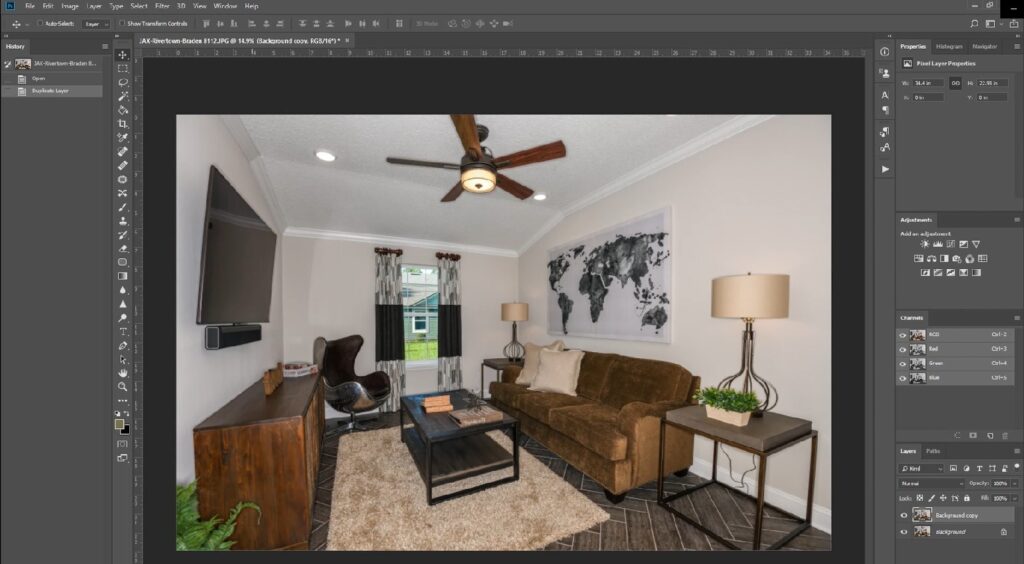
Step 2. Select the Clone Stamp tool.
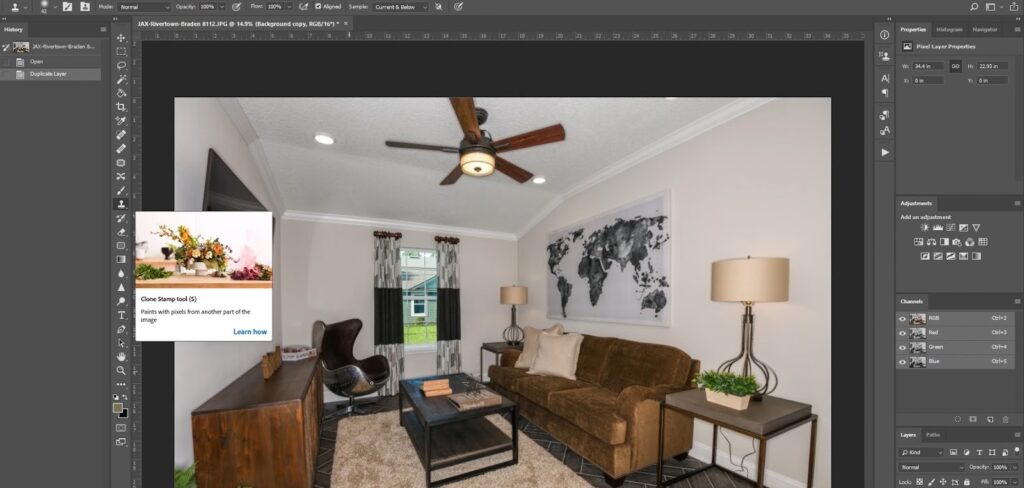
Step 3. Zoom in on the place where the cord is visible.

Step 4. Hold down the Alt button, and point your cursor to an area you want to sample. Usually, it would be a part of the wall or furnishing where the cord is visible. Click after selecting your sample area. The cursor should turn into a circle.
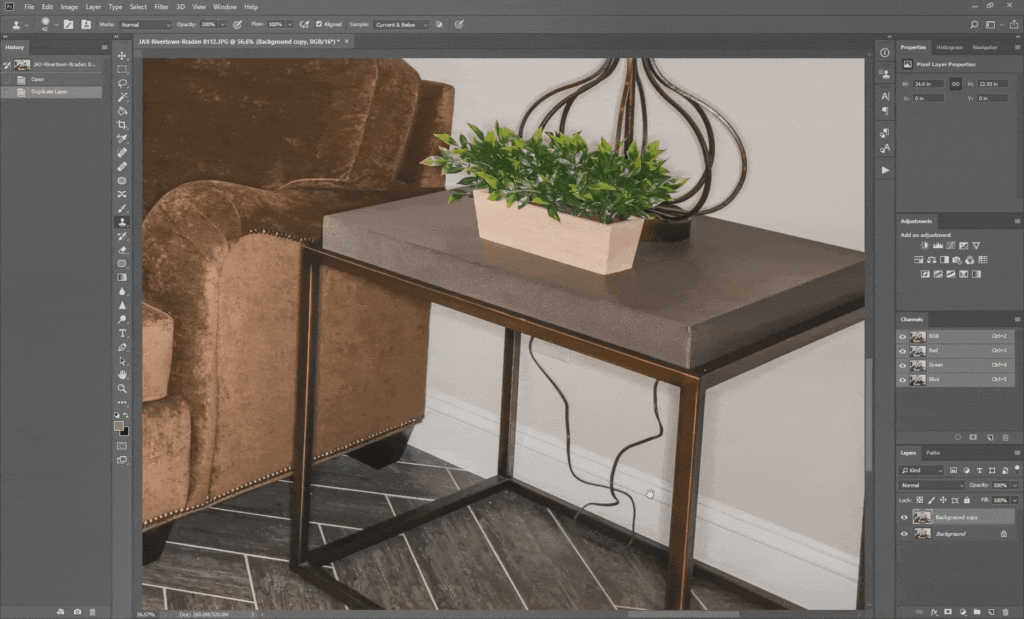
Step 5. Brush over the cord until it disappears. Use the crosshairs beside the cursor to see what area is being cloned.
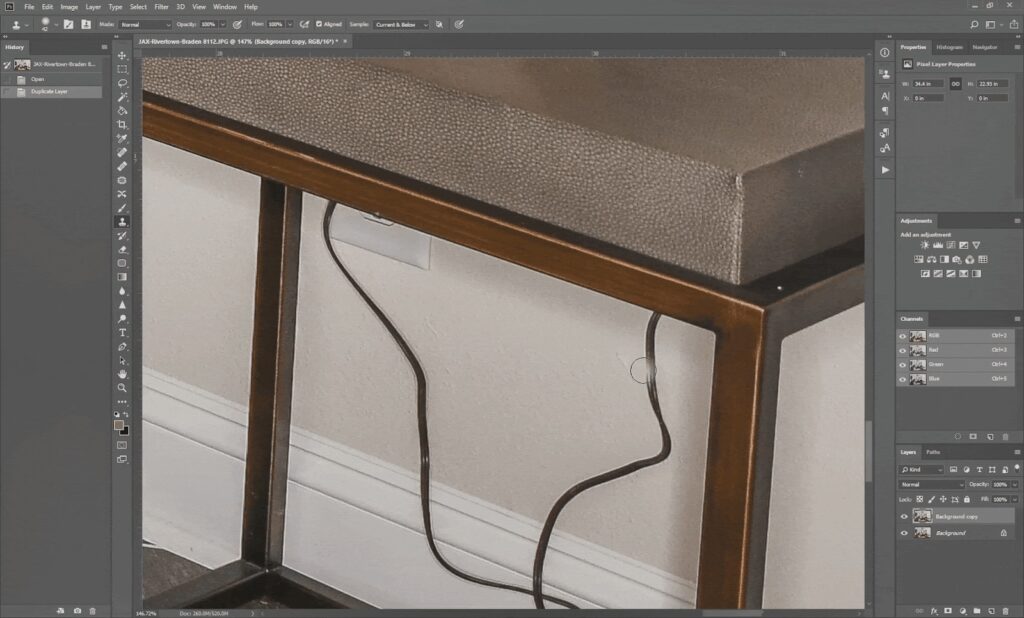
And there you have it!
You’ve now learned to use the Clone Stamp Tool to remove cords and wires in Photoshop.
Before we leave this topic, let’s take a look at some additional benefits of cord removal in real estate photography and some common questions and answers.
The Benefits of Cord Removal in Real Estate Editing


Removing cords isn’t just about aesthetics—it’s about storytelling. Every real estate image tells a visual story about the property’s lifestyle and potential.
Clean, distraction-free photos help buyers visualize a polished, move-in-ready home.
In a crowded market, such attention to detail helps agents stand out and strengthens a photographer’s professional reputation.
Additionally, decluttered images are more shareable on social media and marketing materials.
When a property looks impeccable, it’s more likely to catch attention on Instagram, Facebook, or digital ads. In fact, listings with professional photos earn a 1,200% increase in social media shares.
In the end, cord removal is a simple editing task that delivers major marketing value.
Cord & Clutter Removal in Real Estate Photos FAQ❓
Why should I bother removing cords if the property will have them anyway?
While cords are a normal part of living spaces, they create unnecessary distractions in marketing photos. The goal of real estate photography is to highlight a property’s best features—not its cables or clutter. Clean images make rooms appear more spacious and refined.
Can I remove cords using AI tools instead of Photoshop?
Yes, some AI-powered photo editing apps offer automatic cord or object removal features. However, for professional results and full control, Photoshop remains the most precise and flexible option, especially for complex textures and lighting conditions.
Is removing cords considered misleading editing?
Not at all. Removing cords, minor blemishes, or clutter is part of standard real estate editing practices. It’s about presenting the property in its best light, not altering its structural or permanent features. Transparency and ethical editing are key, but removing temporary distractions is entirely acceptable.
How long does it take to remove cords in Photoshop?
For simple edits, it can take just a few minutes per image. Complex cords over detailed backgrounds may take longer, but experienced editors can complete these touch-ups efficiently without compromising quality.
Can I outsource this kind of editing?
Absolutely. Many real estate photographers outsource cord and clutter removal to professional editing companies, like PhotoUp, to save time and focus on shooting more properties.
Let’s take a look at how to easily outsource your editing to the experts at PhotoUp.
How PhotoUp Can Help Simplify Cord and Clutter Removal🧰


If you’re looking to save time and still deliver top-quality images, PhotoUp can help.
Our team of professional real estate photo editors specializes in clutter and cord removal, object removal, and overall image enhancement.
Whether it’s hiding power cables, smoothing out wall imperfections, or perfecting lighting, PhotoUp ensures your property photos look polished and market-ready.
Here are some examples of issues we can help you with:
- Improper exposure levels
- Harsh shadows, lack of light, etc.
- Blurred images that were taken without a tripod
- Images that need cropping or other effects
- Lawn greening and sky replacements
- Twilight editing
- Advanced clutter and object removal
- Perspective corrections
- HDR blending
- And much more!
By outsourcing your editing to PhotoUp, you can free up hours each week—allowing you to focus on client relationships and growing your photography business.
Plus, our affordable pricing and fast turnaround times of 12-24 hours mean you can deliver consistent, high-quality results without breaking the bank.
And there’s more…
A One-Stop Shop for Real Estate Marketing

In addition, PhotoUp is also a complete one-stop shop for real estate marketing and offers other powerful services such as:
- Virtual staging
- Virtual house tours
- Single property websites
- Property flyers
- House portraits
- And more.
With PhotoUp as your editing partner, you can elevate your listings, impress clients, and gain a competitive edge in today’s visual-first real estate market.
Easy Upload & Order Process
Getting started with PhotoUp is super easy – this is what to do:
Step 1. Sign up for a free PhotoUp account.
Step 2. Upload your photos to our easy-to-use software.
Step 3. Choose the level of editing that you need and provide instructions (optional).
Step 4. Wait for PhotoUp professional editors to edit and return the photos in less than 24 hours (48 hours for virtual staging).
Step 5. Download and start using your beautifully edited photos.
It’s as simple as that to outsource your real estate photo editing to PhotoUp!
Sign up for a free PhotoUp account today, and let our professional editors help you declutter your real estate photos and sell properties faster!
Plus, for a limited time, we offer 10 free credits you can use on any of our services when signing up for an account.
We hope this blog post helped you learn how to remove annoying cords in Photoshop. If you found this guide useful, you may also want to check out the following resources:





