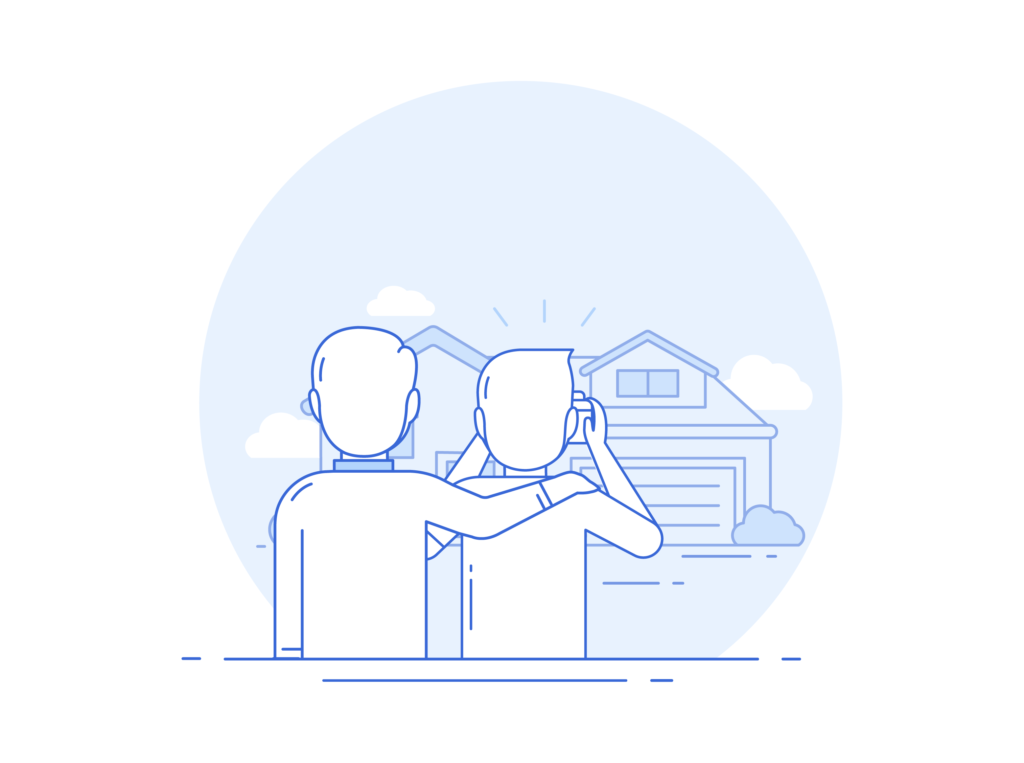
In an effort to continue to stay true to our mission of helping photographers grow and scale their businesses, we have now made all associate photographer accounts FREE within the PhotoUp system. All subscription accounts of any size plan (Basic through Large Team) have the ability to activate the Team settings in their accounts:
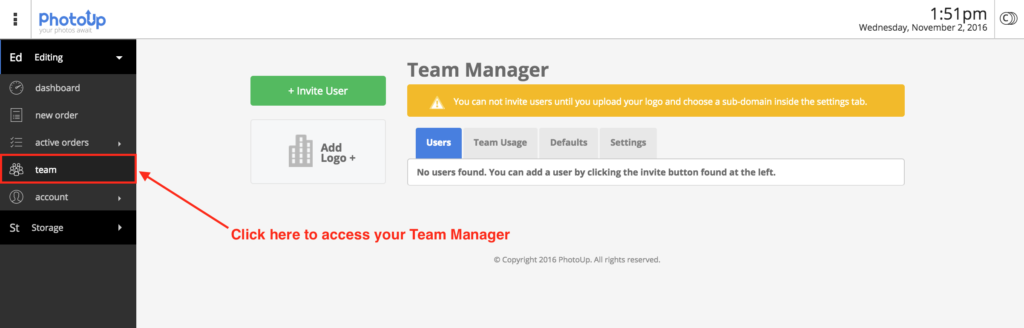
The Team Manager allows photographers to grow their team by adding additional real estate photographers to their current PhotoUp account. By utilizing the Team Manager, your associate photographers will receive the same editing style so that you can keep the final look of your images consistent, no matter who is shooting the real estate photos. This also helps to keep your editing style and process hidden so that your personalized style is removed from your associate photographers. This helps to ensure that your associate photographers cannot steal your “secret sauce” and begin competing directly against you in the future.
The Ultimate All-in-One
Real Estate Photographer Business Platform
Grow a successful real estate photography business with PhotoUp.
If you are currently using the Team Manager settings or would like to begin adding new associate photographers onto your team, below are some step by step instructions on how to set this up and begin inviting in your associate photographers:
- Enter all of the required information in the Team Manager Settings tab. This will include adding your company’s logo for sub-user login and white labeling abilities (logo must be 160px X 60px and max size of 100 KB), and creating your own personalized login URL.
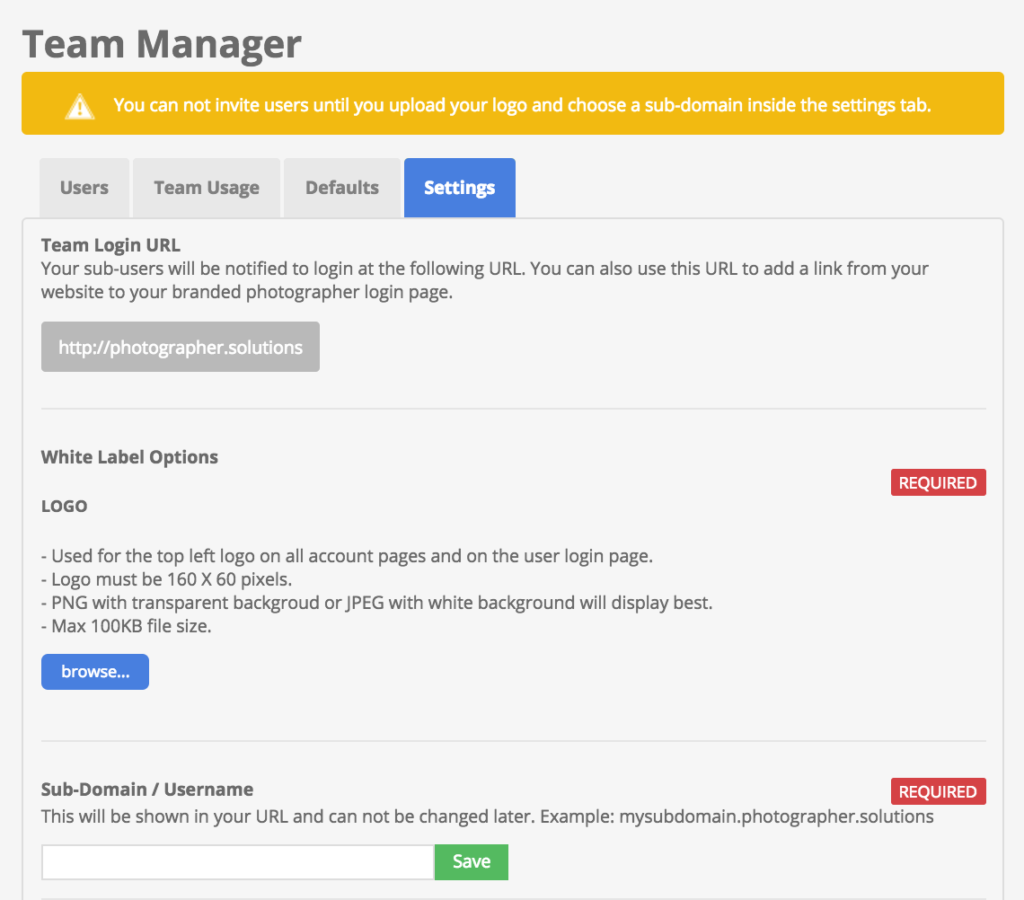
- Once you have uploaded your logo and added your customized URL, you will be able to click the Invite Users button in the upper left hand corner in order to invite your associate photographers into your account.
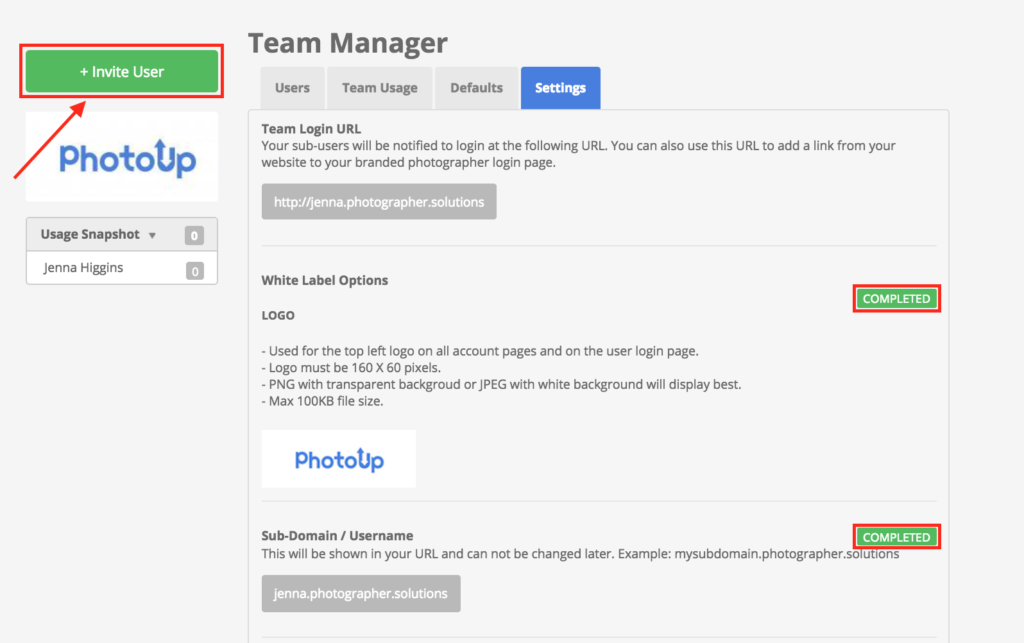
- Fill out all of the information about your new associate photographer and then invite them into their new sub user account.
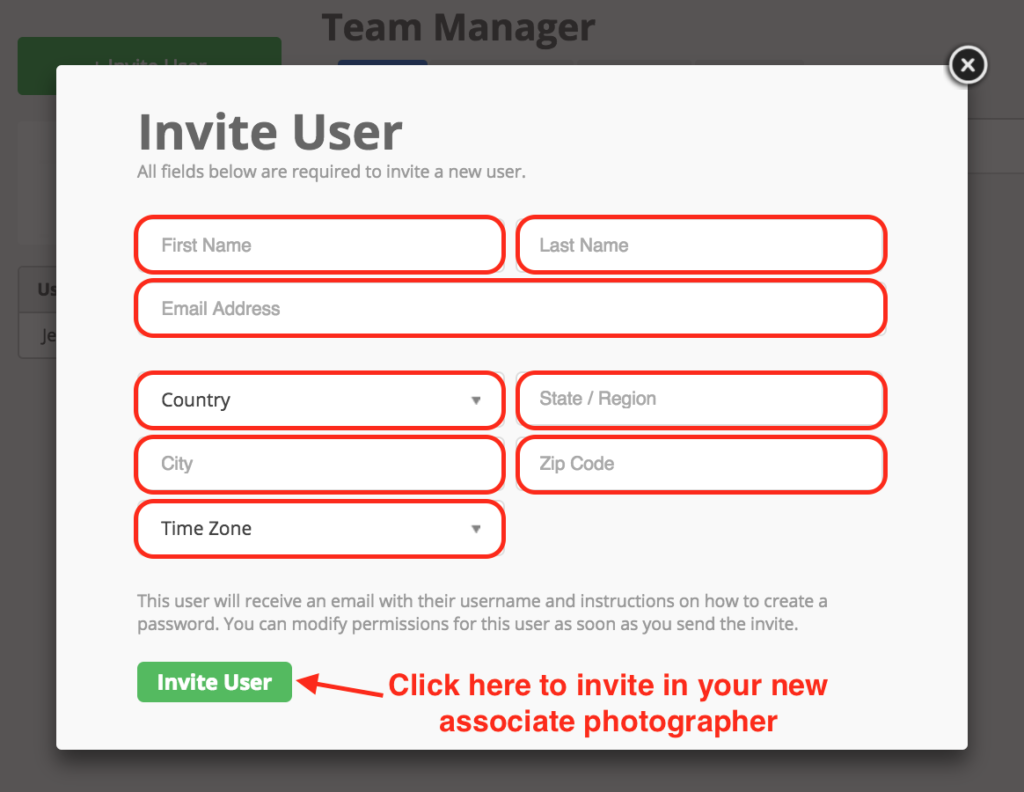
- After inviting in your new associate photographer, you will be able to change their General Settings, Permissions, Email Preferences and Credit Restrictions.
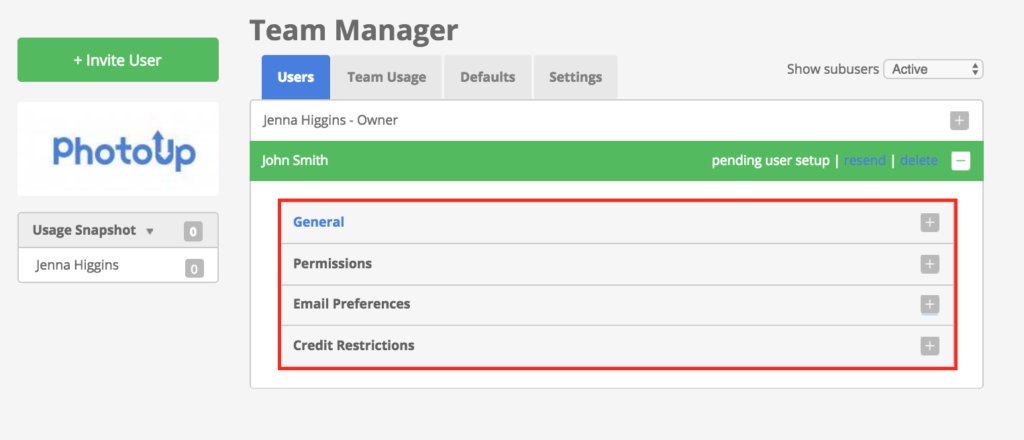
If you need any additional help setting up your Team Manager or need assistance setting up an associate photographer account, please feel free to reach out to support@photoup.net for more information.






